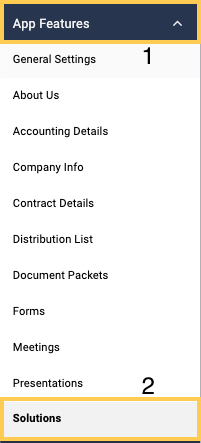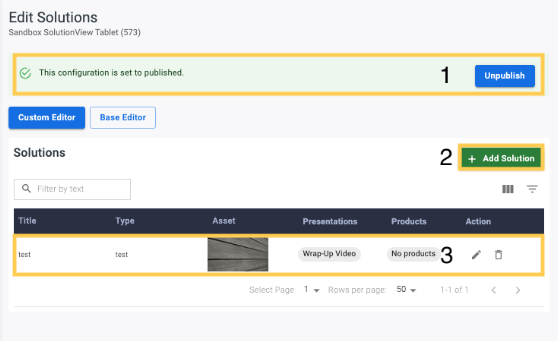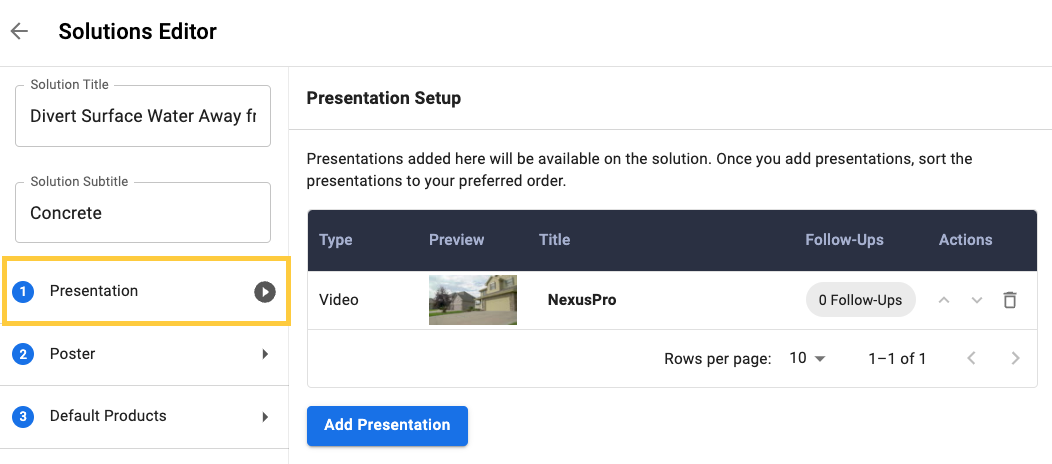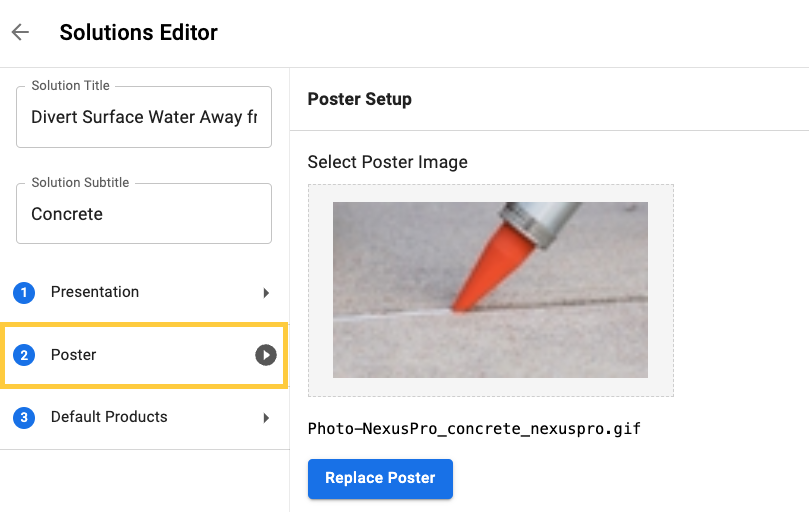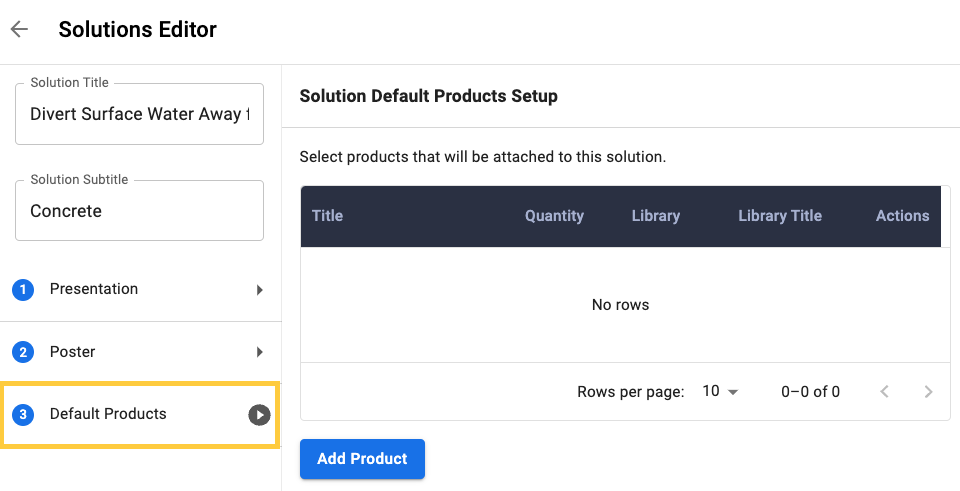Solutions
Solutions section:
In this section, you can create solutions that will populate when specific issues are selected. This will add the appropriate presentation to your queue of items to present and any products you want to be added.
Where is this located:
In the left side toolbar, locate (1) App Features, and then (2) Solutions will be at the bottom of the App Features section.
Edit Solutions Page
1. Unpublish – Here, it is easily known whether the configuration is published with the green notification bar.
2. + Add Solution – Clicking this button will open the Solution Editor to build out what you would want the solution to be
3. Sample Solution –The below in Fig.2 is an example solution created.
Solutions Editor
In the Solutions Editor, you can modify the Solution Title and the Solution Subtitle, with the ability to remove or add presentations, change the poster image, and set default products tied to that solution.
1 Presentation:
Presentations can be uploaded and rearranged in your preferred order.
2 Poster:
The poster setup is the image that will show in your solutions list for the solution you created.
3 Default Products:
In the Solutions Editor, you add Products to the created solution. When a Solution is selected, it will include those products that you have added via this section.