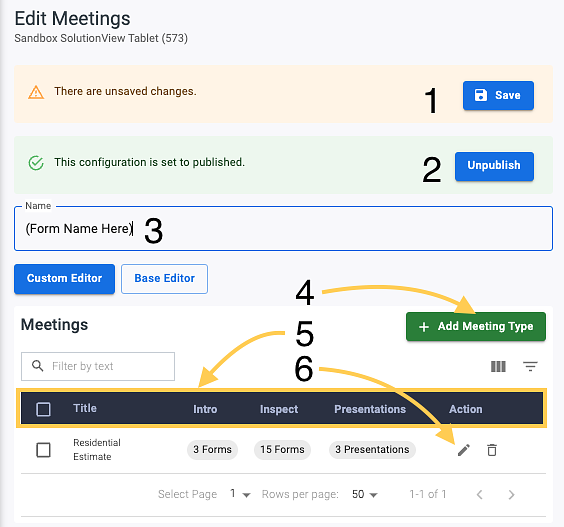Meetings- Creating Meetings
Creating Meetings
Clicking the + Meetings button, number 3 in Fig. 2 above. It will open the “Create Meetings” Page as seen below:
1. Save button – This is where you save your progress, and it will also notify you that changes have been made but not been saved with an orange banner noting” Unsaved Changes.” Only appears if changes are made.
2. Unpublished button – Clicking this, you can unpublish/publish his meeting in clicking this button (As seen here, it is green showing it is set to publish
3. Name – This is the name you would reference this meeting
4. + Add Meeting Type – clicking this will open the Meeting editor to build out what you want to include in this meeting.
5. Title identification bar
Title - Name of your meeting type
Intro - This is the intro section of the appointment in the SolutionView App
Inspect - This column shows the number of forms that you have included in your Inspect section that the sales team will need to complete
Presentations - This column shows the total number of presentations that have been added to this meeting
6. Residential Estimate (Meeting type) - this shows the various forms and presentations for the meeting, and to make changes to this section, you will click the pencil
Meeting Editor page:
When clicking “+ Add Meeting Type” as seen in Fig. 3, you will open the Meeting Editor; this same editor will be the same editor that will open when you click the pencil to edit the current meeting.