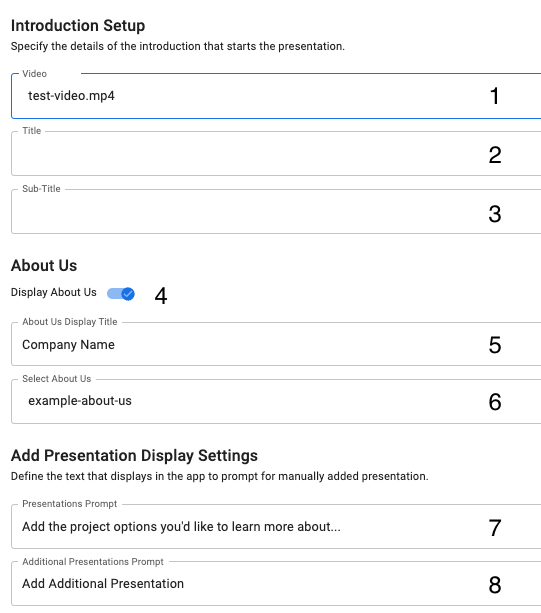Meetings - Findings and Present Setup
Findings
When “Findings” is included in the appointment, it will have a “Findings in the toolbar on the left side in SolutionView. show areas of focus and the section's ability to “View Area Details”. This quickly shows the details for those areas you can reference before presenting to your customer.
Present Setup
The presentation page is where you can include a video addressing the reasons for your visit and what services you provide that can address this issue. The option to add additional videos to demonstrate better the abilities of your products or how exactly they work or will be implemented. Once it is determined what would be the ideal presentations to show, when “Start Presentation” is clicked, it will seamlessly begin your presentations back to back, with the ability to stop/pause and skip sections that your consumer has a firm grasp on or doesn’t need any more info.
Parts of the Present section
(See Fig. 10 below)
1. Video – Main video to address typical needs
2. Title – Name of the video
3. Sub-title- Description of your video
4. Display about us – Clicking on this slider will display this section
5. About Us Display Title- Company name
6. Select About us – Drop down with about us details from the company details
7. Presentation Prompt – Add the project options you would like to learn more about here
8. Additional Presentation Prompt – Add more details here
Fig. 10